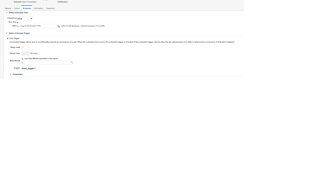How to create CUSTOM parameterized ESS in fusion
First of all create a data model and a report associated
with it .
Now go to data model to create a parameterized query
select full_name from per_person_names_f where 1=1
and upper(first_name) like '%'||upper(:P_fname)||'%'
and upper(last_name) like '%'||upper(:P_Lname)||'%'
See sequence of parameters
Output be like
Now go to set up and maintenance and go to search > task
> manage %ES%
We can select the ESS for the Human capital management
Go to + sign to create ESS
Enter all details
And also create two parameter : one with first name and
another with last name and both are mandatory in the report
Two parameters:
One is required and another is not required:
Enter the report id as path of XDO present in Fusion
Select jobtype as BIPJobtype
Enter the name and all details
Now go to schedule the ESS job
Schedule new process
So, from the above
screenshot we can easily conclude that if we keep the ordering / sequencing of
the parameter same in BIP Report and ESS Job then the application automatically
maps the parameter with the ESS Job argument and no explicit linking is required.
*Note: One can use the
up-down arrow buttons (highlighted in yellow above) to re-order the parameters.
One should ensure that the parameter order should exactly be same as that of
BIP Report parameter sequencing.
Cheers