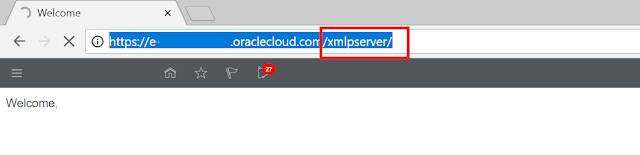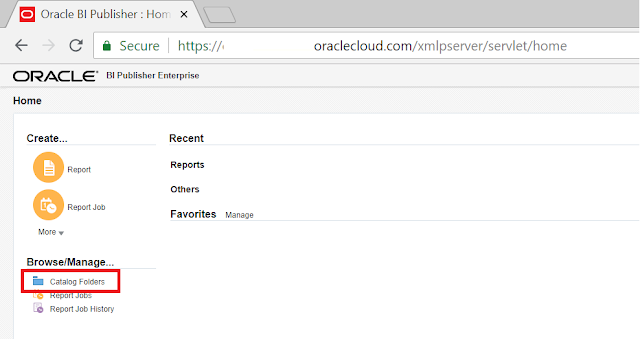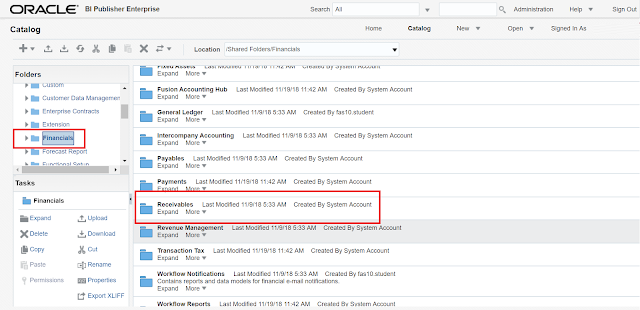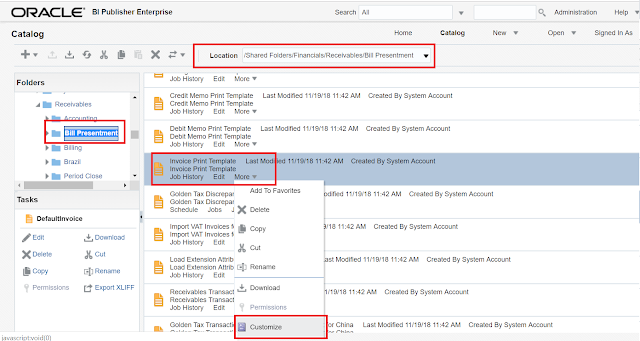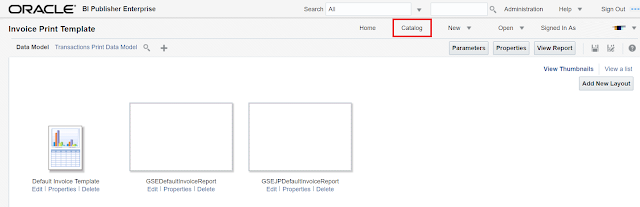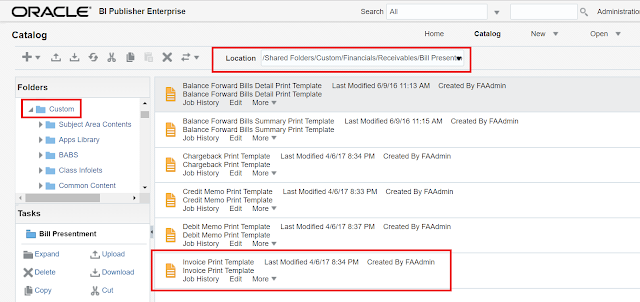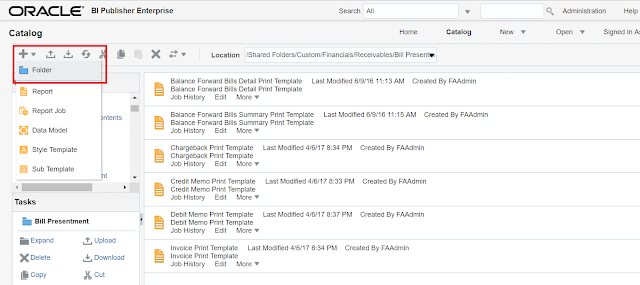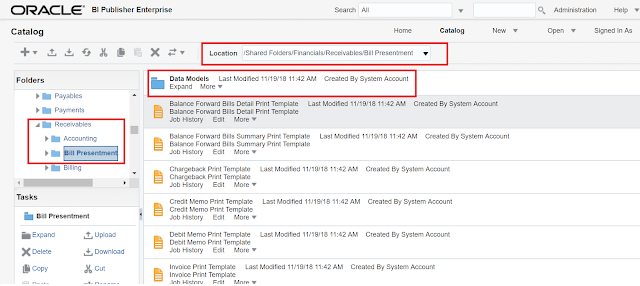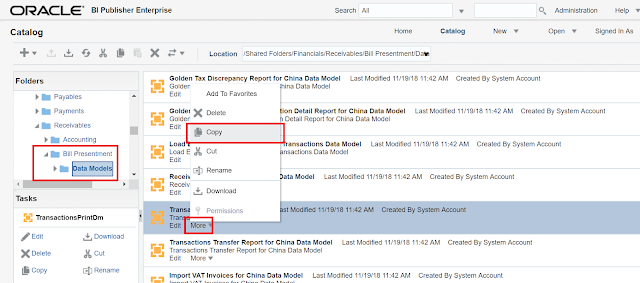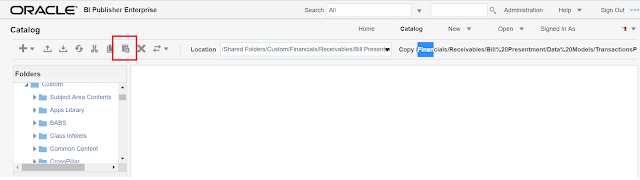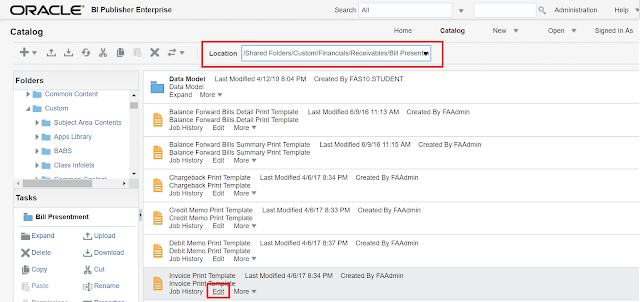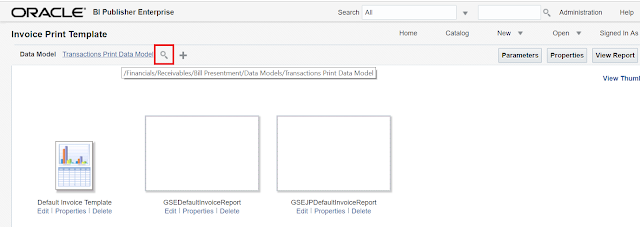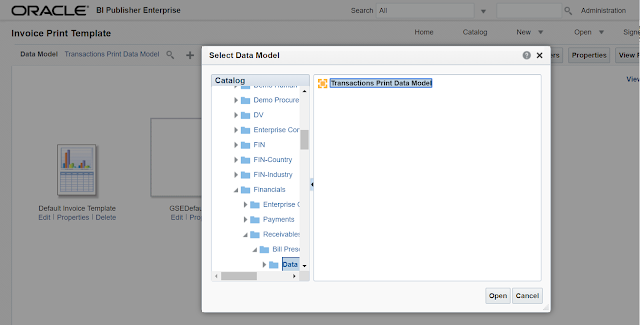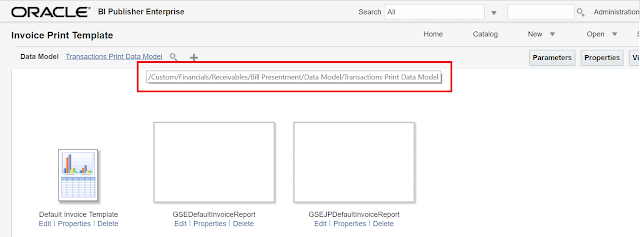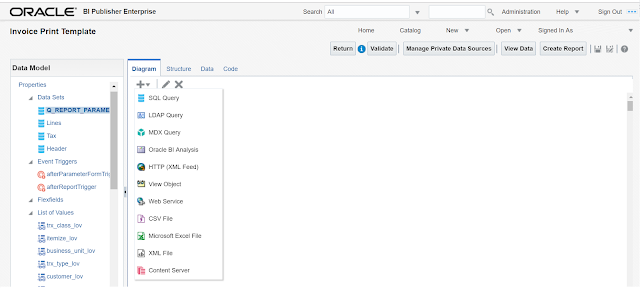Use :XDO_USER_NAME in the query , it will accept the logged in USERNAME
Query :
SELECT 1
FROM per_assignment_supervisors_f_v pas
WHERE 1=1
AND pas.primary_flag = 'Y'
AND UPPER(PAS.MANAGER_TYPE) like 'LINE%MANAGER'
AND TRUNC(SYSDATE) BETWEEN TRUNC(pas.effective_start_date) AND TRUNC(pas.effective_end_date)
AND pas.person_id = ppx.person_id
START WITH pas.manager_id = (SELECT pu.person_id
FROM per_users pu
WHERE 1=1
AND UPPER(pu.username) = UPPER(:xdo_user_name)